Note
Go to the end to download the full example code.
MetPy Declarative Syntax Tutorial#
The declarative syntax that is a part of the MetPy packaged is designed to aid in simple data exploration and analysis needs by simplifying the plotting context from typical verbose Python code. The complexity of data wrangling and plotting are hidden behind the simplified syntax to allow a lower barrier to investigating your data.
Imports#
You’ll note that the number of imports is smaller due to using the declarative syntax. There is no need to import Matplotlib or Cartopy to your code as all of that is done behind the scenes.
from datetime import datetime, timedelta
import xarray as xr
import metpy.calc as mpcalc
from metpy.cbook import get_test_data
from metpy.io import metar
from metpy.plots.declarative import (BarbPlot, ContourPlot, FilledContourPlot, MapPanel,
PanelContainer, PlotObs)
from metpy.units import units
Getting Data#
Depending on what kind of data you are wanting to plot you’ll use either Xarray (for gridded data), Pandas (for CSV data), or the MetPy METAR parser (for METAR data).
We’ll start this tutorial by reading in a gridded dataset using Xarray.
# Open the netCDF file as a xarray Dataset and parse the full dataset
data = xr.open_dataset(get_test_data('GFS_test.nc', False)).metpy.parse_cf()
# View a summary of the Dataset
print(data)
<xarray.Dataset> Size: 2MB
Dimensions: (time: 1, isobaric3: 26, lat: 46,
lon: 101,
height_above_ground1: 1,
isobaric5: 25,
height_above_ground: 1)
Coordinates:
* time (time) datetime64[ns] 8B 2010-10...
* isobaric3 (isobaric3) float32 104B 1e+03 ....
* lat (lat) float32 184B 65.0 ... 20.0
* lon (lon) float32 404B 210.0 ... 310.0
* height_above_ground1 (height_above_ground1) float32 4B ...
* isobaric5 (isobaric5) float32 100B 1e+03 ....
* height_above_ground (height_above_ground) float32 4B ...
metpy_crs object 8B Projection: latitude_l...
Data variables:
u-component_of_wind_isobaric (time, isobaric3, lat, lon) float32 483kB ...
v-component_of_wind_height_above_ground (time, height_above_ground1, lat, lon) float32 19kB ...
v-component_of_wind_isobaric (time, isobaric3, lat, lon) float32 483kB ...
Relative_humidity_isobaric (time, isobaric5, lat, lon) float32 465kB ...
Temperature_isobaric (time, isobaric3, lat, lon) float32 483kB ...
u-component_of_wind_height_above_ground (time, height_above_ground1, lat, lon) float32 19kB ...
Temperature_height_above_ground (time, height_above_ground, lat, lon) float32 19kB ...
Geopotential_height_isobaric (time, isobaric3, lat, lon) float32 483kB ...
Pressure_reduced_to_MSL_msl (time, lat, lon) float32 19kB ...
LatLon_Projection int64 8B ...
Set Datetime#
Set the date/time of that you desire to plot
Subsetting Data#
MetPy provides wrappers for the usual xarray indexing and selection routines that can handle quantities with units. For DataArrays, MetPy also allows using the coordinate axis types mentioned above as aliases for the coordinates. And so, if we wanted data to be just over the U.S. for plotting purposes
For full details on xarray indexing/selection, see xarray’s documentation.
Calculations#
In MetPy 1.0 and later, calculation functions accept Xarray DataArray’s as input and the output a DataArray that can be easily added to an existing Dataset.
As an example, we calculate wind speed from the wind components and add it as a new variable to our Dataset.
ds['wind_speed'] = mpcalc.wind_speed(ds['u-component_of_wind_isobaric'],
ds['v-component_of_wind_isobaric'])
Plotting#
With that minimal preparation, we are now ready to use the simplified plotting syntax to be able to plot our data and analyze the meteorological situation.
General Structure
Set contour attributes
Set map characteristics and collect contours
Collect panels and plot
Show (or save) the results
Valid Plotting Types for Gridded Data:
ContourPlot()FilledContourPlot()ImagePlot()BarbPlot()
More complete descriptions of these and other plotting types, as well as the map panel and panel container classes are at the end of this tutorial.
Let’s plot a 300-hPa map with color-filled wind speed, which we calculated and added to our Dataset above, and geopotential heights over the CONUS.
We’ll start by setting attributes for contours of Geopotential Heights at 300 hPa. We need to set at least the data, field, level, and time attributes. We’ll set a few others to have greater control over hour the data is plotted.
# Set attributes for contours of Geopotential Heights at 300 hPa
cntr2 = ContourPlot()
cntr2.data = ds
cntr2.field = 'Geopotential_height_isobaric'
cntr2.level = 300 * units.hPa
cntr2.time = plot_time
cntr2.contours = list(range(0, 10000, 120))
cntr2.linecolor = 'black'
cntr2.linestyle = 'solid'
cntr2.clabels = True
Now we’ll set the attributes for plotting color-filled contours of wind speed at 300 hPa. Again, the attributes that must be set include data, field, level, and time. We’ll also set a colormap and colorbar to be purposeful for wind speed. Additionally, we’ll set the attribute to change the units from m/s to knots, which is the common plotting units for wind speed.
# Set attributes for plotting color-filled contours of wind speed at 300 hPa
cfill = FilledContourPlot()
cfill.data = ds
cfill.field = 'wind_speed'
cfill.level = 300 * units.hPa
cfill.time = plot_time
cfill.contours = list(range(10, 201, 20))
cfill.colormap = 'BuPu'
cfill.colorbar = 'horizontal'
cfill.plot_units = 'knot'
Once we have our contours (and any colorfill plots) set up, we will want to define the map panel that we’ll plot the data on. This is the place where we can set the view extent, projection of our plot, add map lines like coastlines and states, set a plot title. One of the key elements is to add the data to the map panel as a list with the plots attribute.
# Set the attributes for the map and add our data to the map
panel = MapPanel()
panel.area = [-125, -74, 20, 55]
panel.projection = 'lcc'
panel.layers = ['states', 'coastline', 'borders']
panel.title = f'{cfill.level.m}-hPa Heights and Wind Speed at {plot_time}'
panel.plots = [cfill, cntr2]
Finally we’ll collect all the panels to plot on the figure, set the size of the figure, and ultimately show or save the figure.
# Set the attributes for the panel and put the panel in the figure
pc = PanelContainer()
pc.size = (15, 15)
pc.panels = [panel]
All of our setting now produce the following map!
# Show the image
pc.show()
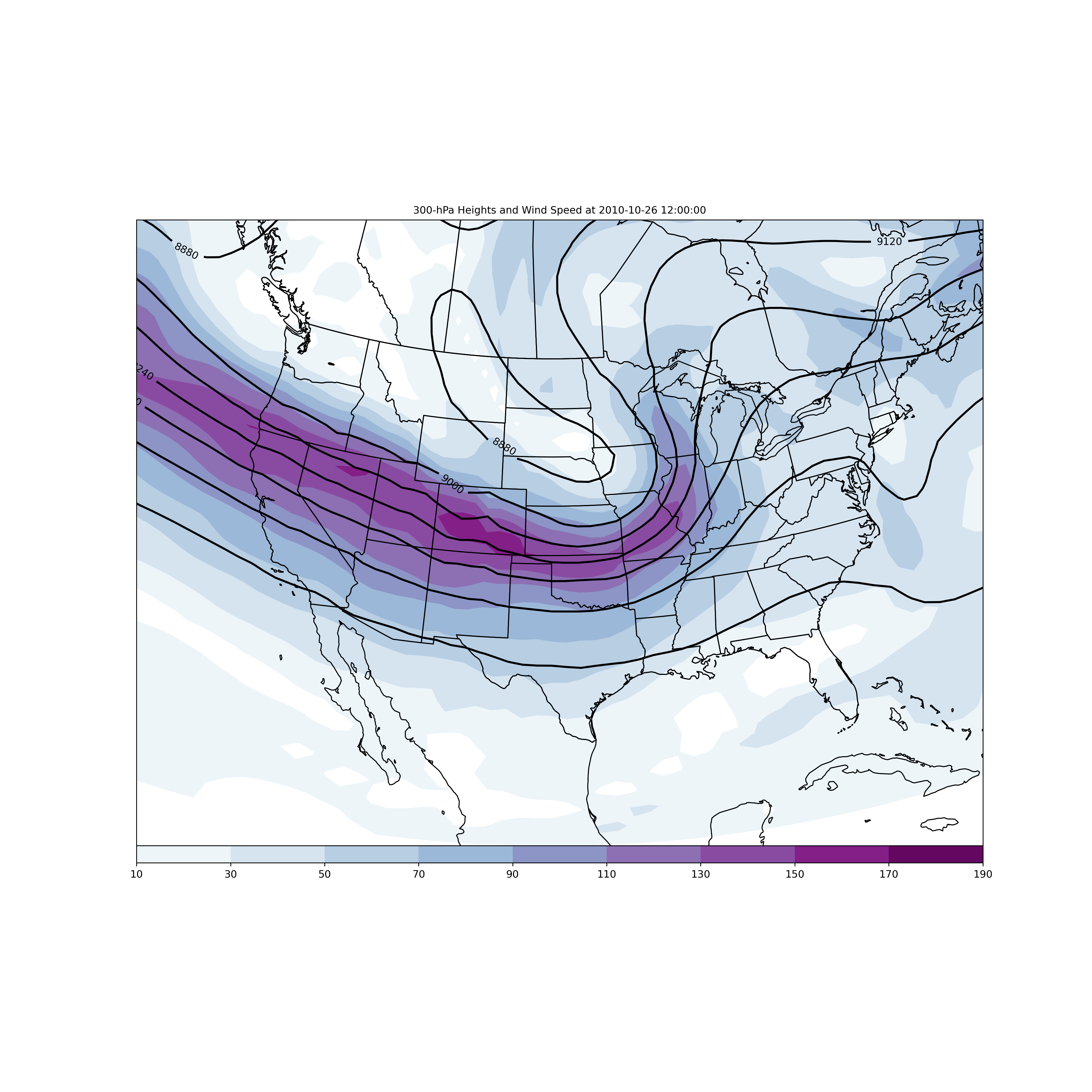
That’s it! What a nice looking map, with relatively simple set of code.
Adding Wind Barbs#
We can easily add wind barbs to the plot we generated above by adding another plot type
and adding it to the panel. The plot type for wind barbs is BarbPlot() and has its own
set of attributes to control plotting a vector quantity.
We start with setting the attributes that we had before for our 300 hPa plot including, Geopotential Height contours, and color-filled wind speed.
# Set attributes for contours of Geopotential Heights at 300 hPa
cntr2 = ContourPlot()
cntr2.data = ds
cntr2.field = 'Geopotential_height_isobaric'
cntr2.level = 300 * units.hPa
cntr2.time = plot_time
cntr2.contours = list(range(0, 10000, 120))
cntr2.linecolor = 'black'
cntr2.linestyle = 'solid'
cntr2.clabels = True
# Set attributes for plotting color-filled contours of wind speed at 300 hPa
cfill = FilledContourPlot()
cfill.data = ds
cfill.field = 'wind_speed'
cfill.level = 300 * units.hPa
cfill.time = plot_time
cfill.contours = list(range(10, 201, 20))
cfill.colormap = 'BuPu'
cfill.colorbar = 'horizontal'
cfill.plot_units = 'knot'
Now we’ll set the attributes for plotting wind barbs, with the required attributes of data, time, field, and level. The skip attribute is particularly useful for thinning the number of wind barbs that are plotted on the map. Again we convert to units of knots.
# Set attributes for plotting wind barbs
barbs = BarbPlot()
barbs.data = ds
barbs.time = plot_time
barbs.field = ['u-component_of_wind_isobaric', 'v-component_of_wind_isobaric']
barbs.level = 300 * units.hPa
barbs.skip = (3, 3)
barbs.plot_units = 'knot'
Add all of our plot types to the panel, don’t forget to add in the new wind barbs to our plot list!
# Set the attributes for the map and add our data to the map
panel = MapPanel()
panel.area = [-125, -74, 20, 55]
panel.projection = 'lcc'
panel.layers = ['states', 'coastline', 'borders']
panel.title = f'{cfill.level.m}-hPa Heights and Wind Speed at {plot_time}'
panel.plots = [cfill, cntr2, barbs]
# Set the attributes for the panel and put the panel in the figure
pc = PanelContainer()
pc.size = (15, 15)
pc.panels = [panel]
# Show the figure
pc.show()

Plot Surface Obs#
We can also plot surface (or upper-air) observations at point locations using the simplified
syntax. Whether it is surface or upper-air data, the PlotObs() class is what you would
want to use. Then you would add those observations to a map panel and then collect the panels
to plot the figure; similar to what you would do for a gridded plot.
df = metar.parse_metar_file(get_test_data('metar_20190701_1200.txt', False), year=2019,
month=7)
# Let's take a look at the variables that we could plot coming from our METAR observations.
print(df.keys())
# Set the observation time
obs_time = datetime(2019, 7, 1, 12)
Index(['station_id', 'latitude', 'longitude', 'elevation', 'date_time',
'wind_direction', 'wind_speed', 'wind_gust', 'visibility',
'current_wx1', 'current_wx2', 'current_wx3', 'low_cloud_type',
'low_cloud_level', 'medium_cloud_type', 'medium_cloud_level',
'high_cloud_type', 'high_cloud_level', 'highest_cloud_type',
'highest_cloud_level', 'cloud_coverage', 'air_temperature',
'dew_point_temperature', 'altimeter', 'current_wx1_symbol',
'current_wx2_symbol', 'current_wx3_symbol', 'remarks',
'air_pressure_at_sea_level', 'eastward_wind', 'northward_wind'],
dtype='object')
Setting of our attributes for plotting observations is pretty straightforward and just needs to be lists for the variables, and a comparable number of items for plot characteristics that are specific to the individual fields. For example, the locations around a station plot, the plot units, and any plotting formats would all need to have the same number of items as the fields attribute.
Plotting wind bards is done through the vector_field attribute. You can reduce the number
of points plotted (especially important for surface observations) with the reduce_points
attribute.
For a very basic plot of one field, the minimum required attributes are the data, time, fields, and location attributes.
# Plot desired data
obs = PlotObs()
obs.data = df
obs.time = obs_time
obs.time_window = timedelta(minutes=15)
obs.level = None
obs.fields = ['cloud_coverage', 'air_temperature', 'dew_point_temperature',
'air_pressure_at_sea_level', 'current_wx1_symbol']
obs.plot_units = [None, 'degF', 'degF', None, None]
obs.locations = ['C', 'NW', 'SW', 'NE', 'W']
obs.formats = ['sky_cover', None, None, lambda v: format(v * 10, '.0f')[-3:],
'current_weather']
obs.reduce_points = 0.75
obs.vector_field = ['eastward_wind', 'northward_wind']
We use the same Classes for plotting our data on a map panel and collecting all the panels on the figure. In this case we’ll focus in on the state of Indiana for plotting.
# Panel for plot with Map features
panel = MapPanel()
panel.layout = (1, 1, 1)
panel.projection = 'lcc'
panel.area = 'in'
panel.layers = ['states']
panel.title = f'Surface plot for {obs_time}'
panel.plots = [obs]
# Bringing it all together
pc = PanelContainer()
pc.size = (10, 10)
pc.panels = [panel]
pc.show()
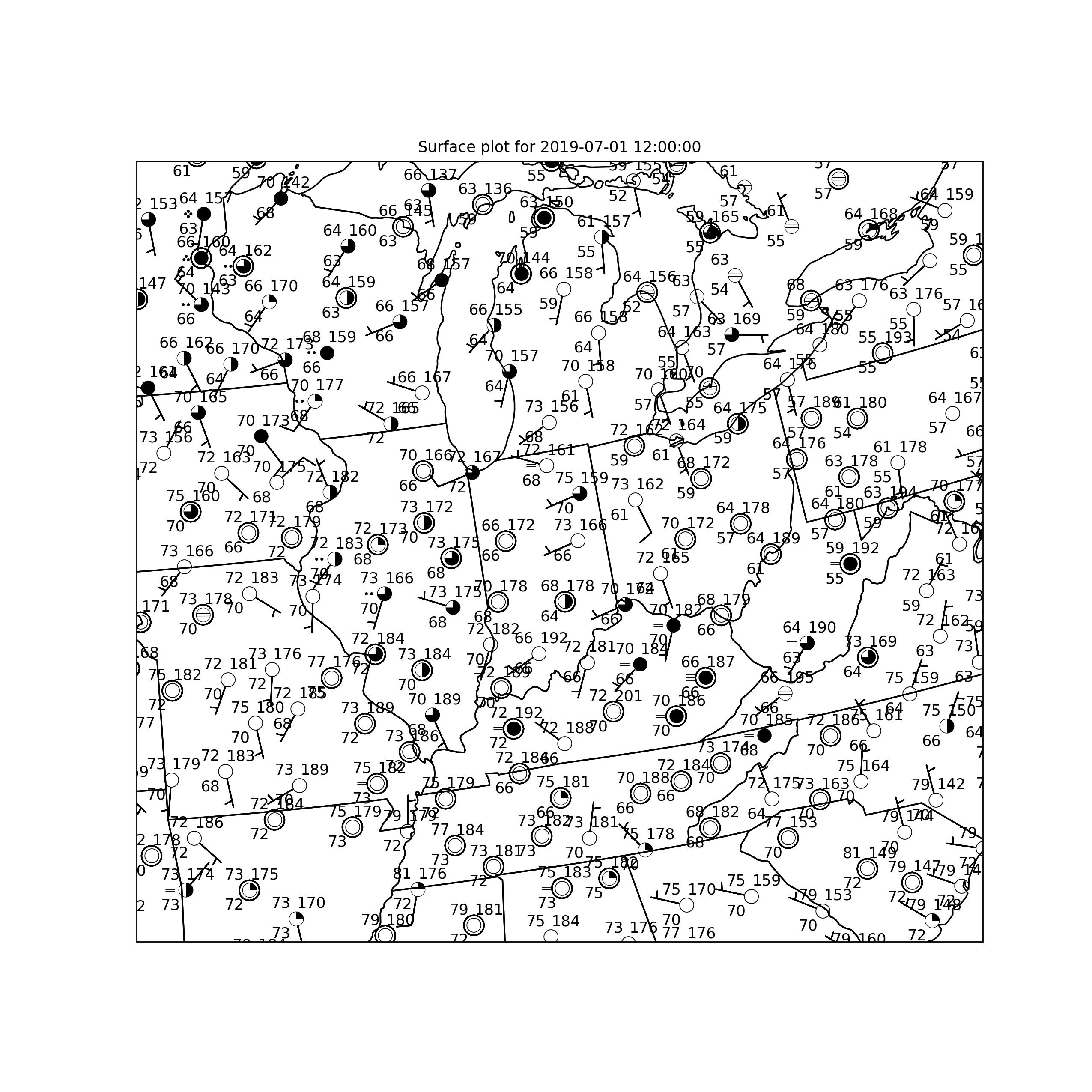
Detailed Attribute Descriptions#
This final section contains verbose descriptions of the attributes that can be set by the plot types used in this tutorial.
ContourPlot()#
This class is designed to plot contours of gridded data, most commonly model output from the GFS, NAM, RAP, or other gridded dataset (e.g., NARR).
Attributes:
data
This attribute must be set with the variable name that contains the xarray dataset. (Typically this is the variable ds)
field
This attribute must be set with the name of the variable that you want to contour.
For example, to plot the heights of pressure surfaces from the GFS you would use the name
‘Geopotential_height_isobaric’
level
This attribute sets the level of the data you wish to plot. If it is a pressure level, then it must be set to a unit bearing value (e.g., 500*units.hPa). If the variable does not have any vertical levels (e.g., mean sea-level pressure), then the level attribute must be set to None.
time
This attribute must be set with a datetime object, just as with the PlotObs() class.
To get a forecast hour, you can use the timedelta function from datetime to add the number of
hours into the future you wish to plot. For example, if you wanted the six hour forecast from
the 00 UTC 2 February 2020 model run, then you would set the attribute with:
datetime(2020, 2, 2, 0) + timedelta(hours=6)
contours
This attribute sets the contour values to be plotted with a list. This can be set manually
with a list of integers in square brackets (e.g., [5400, 5460, 5520, 5580, 5640, 5700])
or programmatically (e.g., list(range(0, 10000, 60))). The second method is a way to
easily set a contour interval (in this case 60).
clabel
This attribute can be set to True if you desire to have your contours labeled.
linestyle
This attribute can be set to make the contours ‘solid’, ‘dashed’, ‘dotted’,
or ‘dashdot’. Other linestyles are can be used and are found at:
https://matplotlib.org/3.1.0/gallery/lines_bars_and_markers/linestyles.html
Default is ‘solid’.
linewidth
This attribute alters the width of the contours (defaults to 1). Setting the value greater than 1 will yield a thicker contour line.
linecolor
This attribute sets the color of the contour lines. Default is ‘black’. All colors from
matplotlib are valid: https://matplotlib.org/3.1.0/_images/sphx_glr_named_colors_003.png
plot_units
If you want to change the units for plotting purposes, add the string value of the units
desired. For example, if you want to plot temperature in Celsius, then set this attribute
to ‘degC’.
scale
This attribute will scale the field by multiplying by the scale. For example, to scale vorticity to be whole values for contouring you could set the scale to 1e5, such that the data values will be multiplied by 10^5.
FilledContourPlot()#
Works very similarly to ContourPlot(), except that contours are filled using a colormap
between contour values. All attributes for ContourPlot() work for color-filled plots,
except for linestyle, linecolor, and linewidth. Additionally, there are the following
attributes that work for color-filling:
Attributes:
colormap
This attribute is used to set a valid colormap from either Matplotlib or MetPy: Matplotlib Colormaps: https://matplotlib.org/3.1.1/gallery/color/colormap_reference.html MetPy Colormaps: https://unidata.github.io/MetPy/v1.0/api/generated/metpy.plots.ctables.html
colorbar
This attribute can be set to ‘vertical’ or ‘horizontal’, which is the location the
colorbar will be plotted on the panel.
image_range
A set of values indicating the minimum and maximum for the data being plotted. This
attribute should be set as (min_value, max_value), where min_value and max_value are
numeric values.
PanelContainer()#
Attributes:
size
The size of the figure in inches (e.g., (10, 8))
panels
A list collecting the panels to be plotted in the figure.
show
Show the plot
save
Save the figure using the Matplotlib arguments/keyword arguments
MapPanel()#
Attributes:
layout
The Matplotlib layout of the figure. For a single panel figure the setting should be
(1, 1, 1)
projection
The projection can be set with the name of a default projection (‘lcc’, ‘mer’, or
‘ps’) or it can be set to a Cartopy projection.
layers
This attribute will add map layers to identify boundaries or features to plot on the map.
Valid layers are 'borders', 'coastline', 'states', 'lakes', 'land',
'ocean', 'rivers', 'counties'.
area
This attribute sets the geographical area of the panel. This can be set with a predefined
name of an area including all US state postal abbreviations (e.g., ‘us’, ‘natl’,
‘in’, ‘il’, ‘wi’, ‘mi’, etc.) or a tuple value that corresponds to
longitude/latitude box based on the projection of the map with the format
(west-most longitude, east-most longitude, south-most latitude, north-most latitude).
This tuple defines a box from the lower-left to the upper-right corner.
title
This attribute sets a title for the panel.
plots
A list collecting the observations to be plotted in the panel.
BarbPlot()#
This plot class is used to add wind barbs to the plot with the following
Attributes:
data
This attribute must be set to the variable that contains the vector components to be plotted.
field
This attribute is a list of the vector components to be plotted. For the typical
meteorological case it would be the [‘u-component’, ‘v-component’].
time
This attribute should be set to a datetime object, the same as for all other declarative classes.
barblength
This attribute sets the length of the wind barbs. The default value is based on the font size.
color
This attribute sets the color of the wind barbs, which can be any Matplotlib color.
Default color is ‘black’.
earth_relative
This attribute can be set to False if the vector components are grid relative (e.g., for NAM or NARR output)
pivot
This attribute can be set to a string value about where the wind barb will pivot relative to
the grid point. Possible values include ‘tip’ or ‘middle’. Default is ‘middle’.
PlotObs()#
This class is used to plot point observations from the surface or upper-air.
Attributes:
data
This attribute needs to be set to the DataFrame variable containing the fields that you desire to plot.
fields
This attribute is a list of variable names from your DataFrame that you desire to plot at the given locations around the station model.
level
For a surface plot this needs to be set to None.
time
This attribute needs to be set to subset your data attribute for the time of the observations to be plotted. This needs to be a datetime object.
locations
This attribute sets the location of the fields to be plotted around the surface station
model. The default location is center (‘C’)
time_window
This attribute allows you to define a window for valid observations (e.g., 15 minutes on either side of the datetime object setting. This is important for surface data since actual observed times are not all exactly on the hour. If multiple observations exist in the defined window, the most recent observations is retained for plotting purposes.
formats
This attribute sets a formatter for text or plotting symbols around the station model. For example, plotting mean sea-level pressure is done in a three-digit code and a formatter can be used to achieve that on the station plot.
MSLP Formatter: lambda v: format(10 * v, '.0f')[-3:]
For plotting symbols use the available MetPy options through their name. Valid symbol formats
are 'current_weather', 'sky_cover', 'low_clouds', 'mid_clouds',
'high_clouds', and 'pressure_tendency'.
colors
This attribute can change the color of the plotted observation. Default is ‘black’.
Acceptable colors are those available through Matplotlib:
https://matplotlib.org/3.1.1/_images/sphx_glr_named_colors_003.png
vector_field
This attribute can be set to a list of wind component values for plotting
(e.g., [‘uwind’, ‘vwind’])
vector_field_color
Same as colors except only controls the color of the wind barbs. Default is ‘black’.
reduce_points
This attribute can be set to a real number to reduce the number of stations that are plotted. Default value is zero (e.g., no points are removed from the plot).
Total running time of the script: (0 minutes 11.407 seconds)
